OpenSolaris Developer Preview 2 (Indiana) under VirtualBox on MacBook Pro…
by Rodney Campbell on Mar.09, 2008, under Technology
I’d not heard of VirtualBox until I attended the Sun Tech Days Australia Developer Conference earlier this week.
Since it could run on OpenSolaris (and OS X), I thought I’d give it a try and test both VirtualBox AND the latest release of the OpenSolaris Developer Preview 2 (Indiana).
VirtualBox installs (from the very sleek 21MB download) like any normal Mac OS X application on my MacBook Pro running OS X 10.5.2 (Leopard) and the application is extremely easy to use (much like VMware and Parallels).
When creating my New Virtual Machine I tinkered with the default settings (giving myself 1024MB of RAM (up from the default of 128MB), a 12GB expanding disk (up from 8GB) and upgrading the video memory from 8MB to 64MB for the virtual machine).
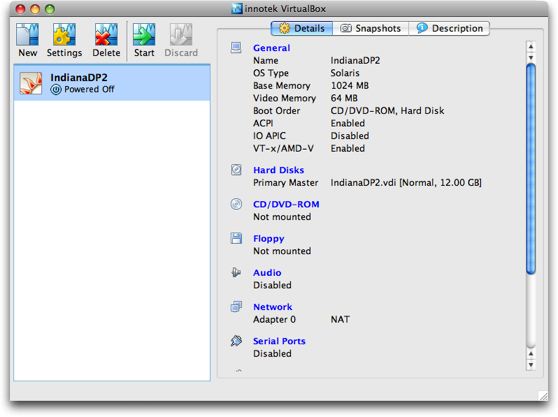
Started up the virtual machine with the OpenSolaris Developer Preview Live CD and shortly OpenSolaris is running. You can then double click the “Install OpenSolaris” icon and follow the wizard and in 15 minutes you’re installed and up and running.
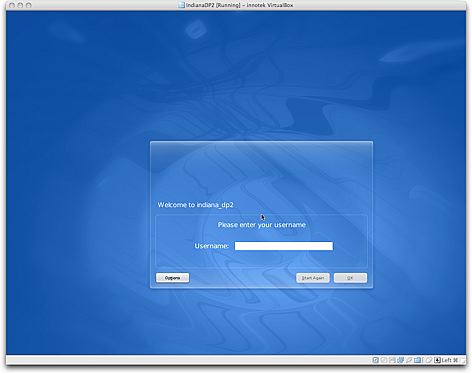
Well almost! – there are a few things which don’t work as well as you would like including:
- Xorg comes up by default in 16bit with a resolution of 1024×768 – see below for more on this
- Networking doesn’t work at all – see below for the fix
- USB support isn’t working yet for Solaris guests
- Audio is not working yet for Solaris guests
- The Shared folders functionality is not working yet for Solaris guests
Some Google searching and I’ve discovered that Alan Burlison had already looked at this, so I grabbed his xorg.conf file. To get the Indiana screen resolution up to 1280×1024 – for me on OS X all I needed to do was put the tweaked xorg.conf into /etc/X11 and restart the X server (log out and back in). I’ve also tried further tinkering with this to get resolutions like 1152×864 (which does work); 1440×900 and 1680×1050 working but with little success so far – if anyone knows how to get these (later two) working with OpenSolaris under VirtualBox (on OS X or OpenSolaris) I’d be happy to hear about it.
The network devices used by the Virtualbox need the pcnet device driver (pcn on Solaris). Unfortunately, this is a closed source driver, so it’s not supplied with OSDP – Alan details using the drivers from an SXDE iso image. Masayuki Murayama however has supplied a huge list of Free NIC drivers for Solaris – one of which is the ae driver for AMD am79c97x PCNET ethernet chipset series. Unfortunately you’d have to build this from source (which you could do) – but made easier even still – Moinak Ghosh has precompiled and packaged all of Masayuki San’s drivers. You can either run the included installer script or just install the required package with:
# pkgadd -d . SFEnicdrv-ae
To make all these files accessible to your VM, they need to be made into an ISO image that you can mount in the VM, using Devices -> Mount CD/DVD-ROM -> CD/DVD-ROM Image… To make this a little easier I’ve prebuilt an ISO of the drivers and xorg.conf files which you can download from here.
One very cool thing with this new Indiana Developer Preview of OpenSolaris is that by default the root filesystem is using ZFS – as you can see from the output of zfs list in the screenshot below.
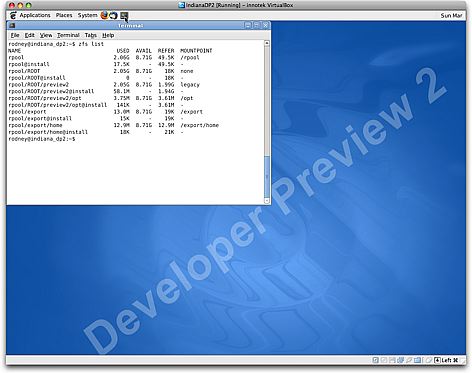







March 19th, 2008 on 3:54 am
Just found your ISO for the pcnet NIC. THANKS!!! 🙂
April 22nd, 2008 on 1:21 am
Thank you for posting this. Extremely helpful.
I’m new to OpenSolaris and can’t seem to find a straight answer so I’m asking here: what do you do after installing the nic driver(s)?
ifconfig -a only has lo0. How would I load the driver or bring up the interface?
Thanks.
April 23rd, 2008 on 11:02 am
So I’m reading about your Xorg resolutions question, and while I’m not using opensolaris (trying to install it in VMware myself atm), I have a linux install that uses a 1680×1050 native resolution for my screen. I had to tinker with it quite a bit myself. I think what you really need to do is create a modeline in the Xorg.conf file, as I did. Mine looks like this:
Modeline “1680×1050” 146.0 1680 1784 1960 2240 1050 1053 1059 1089
and it’s inserted under the VertRefresh in your Monitor section.
See if that gives you any luck.
April 23rd, 2008 on 11:03 am
Oh, and there’s a way to get all the different values for the modeline, and I can’t remember what they are, but google will tell you 🙂
May 6th, 2008 on 10:25 am
Excellent artcle, thanks for the drivers made life really easy.
May 10th, 2008 on 9:12 pm
The modeline can be creating using gtf
# /usr/X11/bin/gtf 1680 1050 60
May 12th, 2008 on 7:06 pm
Wow, thanks for the drivers!!
February 20th, 2009 on 10:59 am
Great post, and thanks for all the drivers!