Telstra Next G Card Working with Mac OS X 10.5 Leopard…
by Rodney Campbell on Nov.12, 2007, under Technology
I’ve been using a Telstra Next G Turbo Express Card in my MacBook Pro for a while now and whilst it worked fine under Mac OS X 10.4 Tiger, after performing the upgrade to Mac OS X 10.5 Leopard I discovered that it no longer appeared to work.
Now that I’ve been able to get the service to work under Leopard (with no extra drivers/software/hacks/etc required) I though I would document my steps for others.
From what I can tell the main reason that the card no longer appeared to work under Leopard is that it appears that Apple built in the functionality to deal with these types of modem cards into the core operating system (rather than using third party drivers and application software as we had to do under Tiger). This meant that the old method software no longer worked and to get things to work you had to configure things correctly using the built in services.
I am using the (orange Telstra Business) Option GT Express form of the Telstra Turbo Card (for the ExpressCard/34 slot in my MacBook Pro) however these instructions may well work for the other card formats (e.g. USB and PCMCIA/CardBus).
Update: I think there are various versions of the data card from multiple vendors – if you look on the back of the card you should hopefully be able to tell which vendor makes your card and adjust the following instructions accordingly. e.g. on the back of my card it says it is an “Option Model GE0202” – so I suspect it is a rebadged one of these: Option GlobeTrotter EXPRESS 7.2. Other people may have the Sierra Wireless AirCard – in which case you may want to try adjusting the following instructions (NB: I havn’t tested this as I don’t have the Sierra card) by:
- Uninstalling the SierraWatcher software in the first step (if you have it installed).
- I presume that in the Network System Preferences panel where you add the new connection that instead of the device appearing as “Globetrotter HSDPA Modem” it will appear as something like “AirCard”.
- Later on where I’ve selected “Option” in the vendor list for the connection select “Sierra” instead.
The first step you should do is uninstall the GlobeTrotter Connect software if you have that installed.
Now insert your Telstra Turbo Card and open up your Network System Preferences panel:
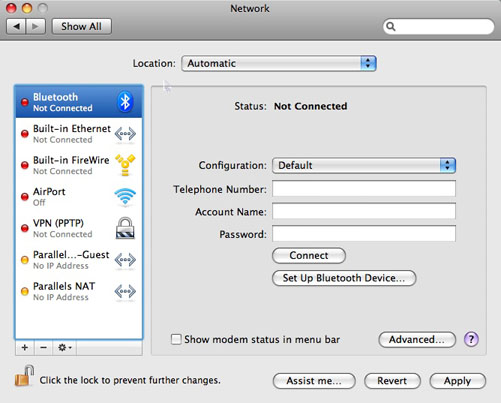
If an entry for your Turbo Card Modem doesn’t appear in the list automatically you can add it by clicking the plus “+” symbol at the bottom left of the window and then select the modem hardware from the pull down Interface list:
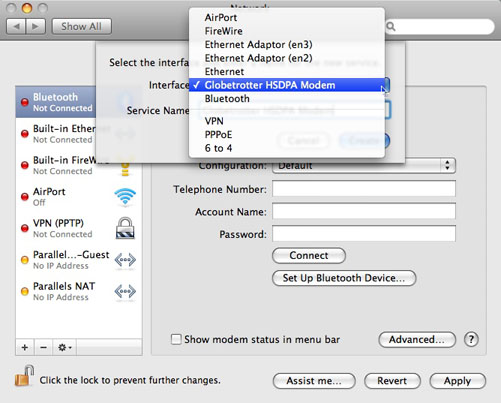
The Modem should appear in the column list on the left of the Network System Preferences pane:
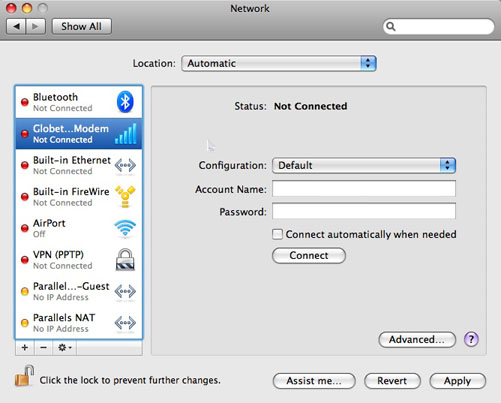
Now we are going to add a new Network Configuration to use this modem. Click the pull down Configuration menu and select “Add Configuration…“:

Give the Configuration a name (I’ve called mine “telstra.datapack“) and click “Create“:
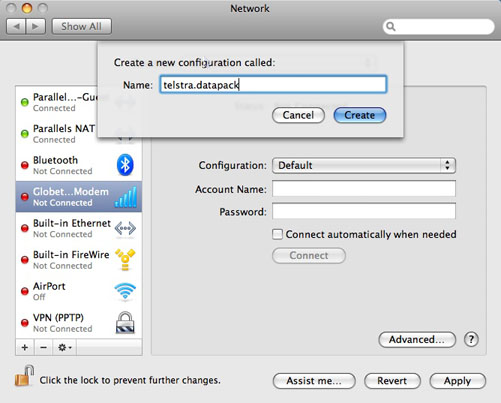
Now with this new Configuration selected click the “Advanced…” button in the bottom right and in the first Tab (WWAN) pull down the vendor list to one of the selections. In my case I have an “Option Express Card Turbo Modem” so I selected Option (I’m not sure it really matters what you select):
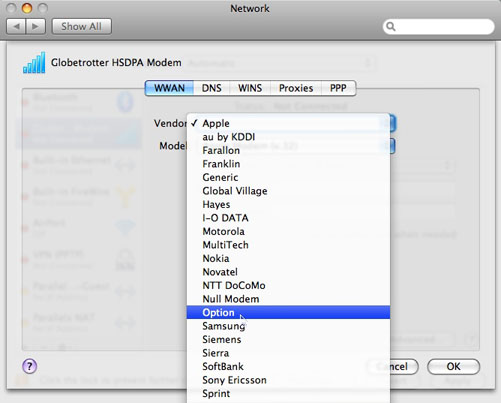
You can ignore the Model field for now – it appears to create and select the correct option by itself later. In the APN field you have to enter one of the four APN’s (Access Point Names) that Telstra appears to use:
- telstra.pcpack
- telstra.datapack
- telstra.internet
- telstra.bigpond
These do not appear to be case sensitive and I’m not exactly sure what the differences are between them – I’ve tried all three and they appear to work. You should however select the APN that matches the particular plan you are on for your card (otherwise you are likely to be billed incorrectly). From what I can tell pcpack is for time based charging (and is older and no longer used?), datapack and internet are both for data volume charging (with internet being for the lower volume plans and datapack for the higher volume plans?) and finally bigpond is for the BigPond (Blue?) cards. Shown here is the telstra.datapack one. You do not need to enter anything into the Account Name and Password fields:
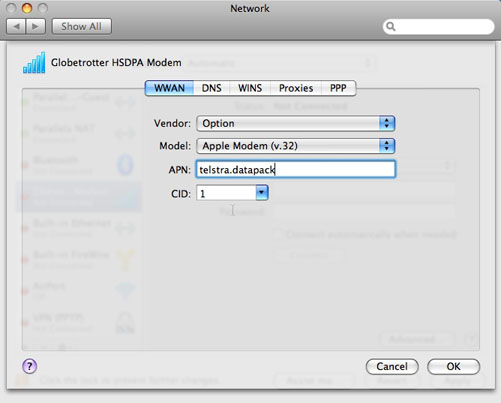
If you then click OK to save the settings and then go back into this dialog (clicking Advanced) you will notice that the Model field now says “GSM“:
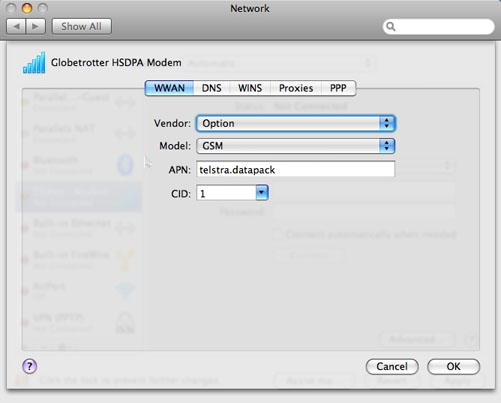
Update 2: If you are using a Telstra BigPond service (not the Telstra Business service) then you will also most likely need to complete one extra step. In the Network System Preferences pane there are entries for Account name and Password. For the Telstra Business plans these are left blank, however for the BigPond plans you will likely need to put in your Account name as username@bigpond.com (where username is your BigPond Username) and your BigPond password.
Now click Apply in the Network System Preferences pane and that is basically it.
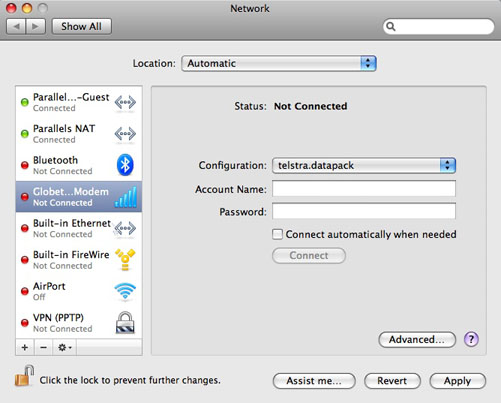
To now make use of your Next G Turbo Card just go to this preference panel and click “Connect” and after a few seconds you should be connected and the panel changes to like the following:
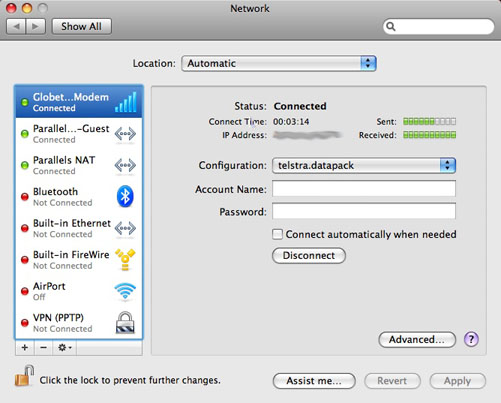
You may also get a new MenuBar icon appearing whenever you insert the card – which allows you to select to Connect and Disconnect right from the MenuBar:
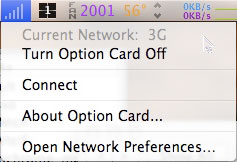
Hope this helps…







November 19th, 2007 on 1:46 pm
Hi Rod, I have the same option card as you have and did exactly as you pointed out however I still can’t get connected and I receive an error message “Could not negotiate a connection with the remote PPP server. Please verify your settings and try again” Rod this is really bugging me as I need to use my laptop on the road and both apple and option can’t help me. Also I can’t access my hp scanning facility now either since I put Leopard on. Look forward to your response. Cheers Greg
November 20th, 2007 on 8:33 am
Greg – A quick question – do you have the Orange coloured card (from Telstra Business) or the Blue coloured one (from BigPond)? I have the Orange one (and the instructions above – primarily the APN names I presume – may be predicated on that card). If you have the BigPond card you are likely to be on a different plan and the APN name to use may well be different?
For the HP scanning stuff – have you reinstalled the printer drivers/software? I found that after I did my upgrade I had to reinstall some specific driver software I had installed under Tiger.
November 23rd, 2007 on 9:47 pm
Had the same problem Greg. Try using, in the APN name field, telstra.bigpond. best of luck and thanx heaps Rodney, cheers!
November 25th, 2007 on 11:02 pm
Hi
I’ve got exactly the same problem as Greg.
I’ve tried:
telstra.pcpack
telstra.datapack
telstra.internet
telstra.bigpond
all return exactly the same problem:
“Could not negotiate a connection with the remote PPP server. Please verify your settings and try again”
It’s the orange GT card but i think it’s on a standard bigpond wireless account (i’m helping a friend so i’m not 100% sure)
any ideas guys?
December 5th, 2007 on 8:59 am
I found the info i needed to get it going here: http://forums.whirlpool.net.au/forum-replies.cfm?t=844071
The card / account i was using needed the account name and password
Cheers
January 29th, 2008 on 12:04 pm
Thanks Rod – great help. I have the same card as you, on a Bigpond business plan. I had to use the following APN: “telstra.bigpond” and insert both account name and password, to get the system working. Both Apple and Telstra tech support today indicated they had no solutions and no idea of when a solution would be forthcoming. Nice to know there are some working brains out there!
January 29th, 2008 on 1:33 pm
I just want to say a huge thankyou to you for taking the time to set this out step by step and so easy to follow. I only bought my card (exact same as yours) a couple of months ago and then of course got Leopard and it wouldn’t work – tried a few of the ideas on the net but nothing doing. Had given up and not used it since but then when I got the latest account I thought I should try again and did another google and found your fabulous info. It’s all good and going now. Thanks so much again.
February 22nd, 2008 on 9:21 am
Hi Guys,
I just found a cool piece of software. It seems to be a Connection Manager that has all the settings of all the operators, including those of Telstra. They offer it for free at their website, http://www.iqonn.com. Probably frustrated with the Telstra software i reckon.
Andrea
February 29th, 2008 on 11:02 am
Andrea, I tried that Connection Manager you mentioned and it works really well. Thanks for the tip! But it support 3 and Optus as well and WLAN. Amazing!
March 30th, 2008 on 1:48 am
Hi,
Anybody know how to upgrade AT&T GT max3.6 express card to 7.2Mbps?
the model is GE0202.
Many thanks.
May 14th, 2008 on 10:47 pm
i’ve tried this with leopard on a macbook, and in the first step when i click
to add modem hardware from the interface list, it doesn’t populate the list with anyhting other than airport, bluetooth, ethernet and firewire…and then the same jargon that you show here under the faint grey line…reasons? what to try?
May 22nd, 2008 on 10:55 am
You can find the fix here: http://www.telstra.com.au/business/help/downloads/mobilebroadband.html#gtExpress
May 29th, 2008 on 4:00 pm
I failed to get an Option Express card working on a friend’s MacBook Pro via System Preferences, but believe this was because the NextG card SIM PIN needed to be removed first. I downloaded the updated Telstra GT Connect software that jrod mentioned. It did work, after some fiddling with incorrect IP numbers already in the Mac from some phone dealer. No idea yet whether it will stay working.
February 27th, 2009 on 2:54 pm
This was useful but I got fed up with problems with Telstra and cancelled my service. A question though: Can the Option GT card be setup to use with another carrier’s service such as a GSM provider in the UK, etc? If so, how would I go about doing THAT instead of buying another pricey card? Thank!
April 14th, 2009 on 1:18 pm
Rodney, you are a bloody legend! Thanks 🙂
September 23rd, 2009 on 9:24 am
Hi there, any one know if any of this works in the new Snow Leopard 10.6.1?
August 12th, 2011 on 11:24 pm
Thanks for your help, have the new Lion OS for MAC worked brillantly.
October 16th, 2011 on 10:23 pm
Hey There was just surfing around the search engines looking for some new learning material when i located this post on yahoo search. I had to leave you a message to tell you that I genuinely appreciated this post. I cant come across a lot high quality any more on the online world anymore with all the trash out there so whenever I do locate a good article I treasure it. Keep up the fantastic job and I am sure this site is going to go a long ways and turn out to be really widely used
February 2nd, 2013 on 5:58 pm
Howdy, das Themengebiet fasziniert mich sehr,
existieren mittlerweile ein wenig aktuellere “Daten”? Habe auf deiner Seite leider wenig entdeckt.